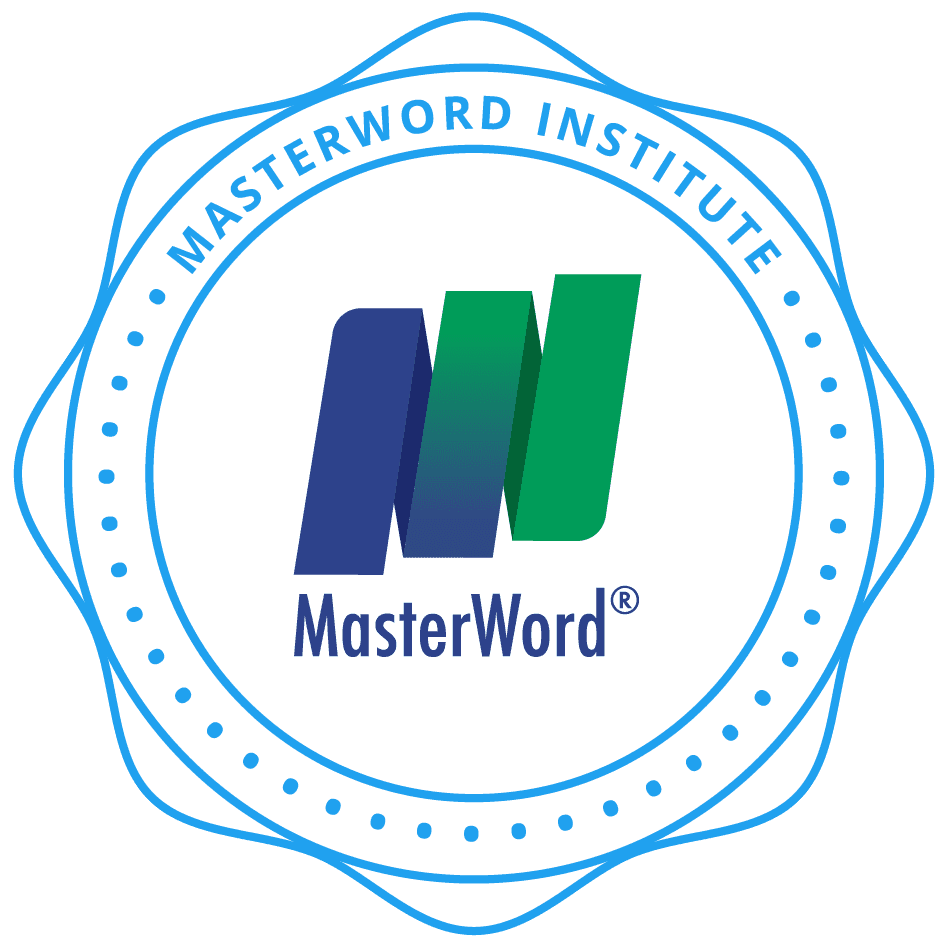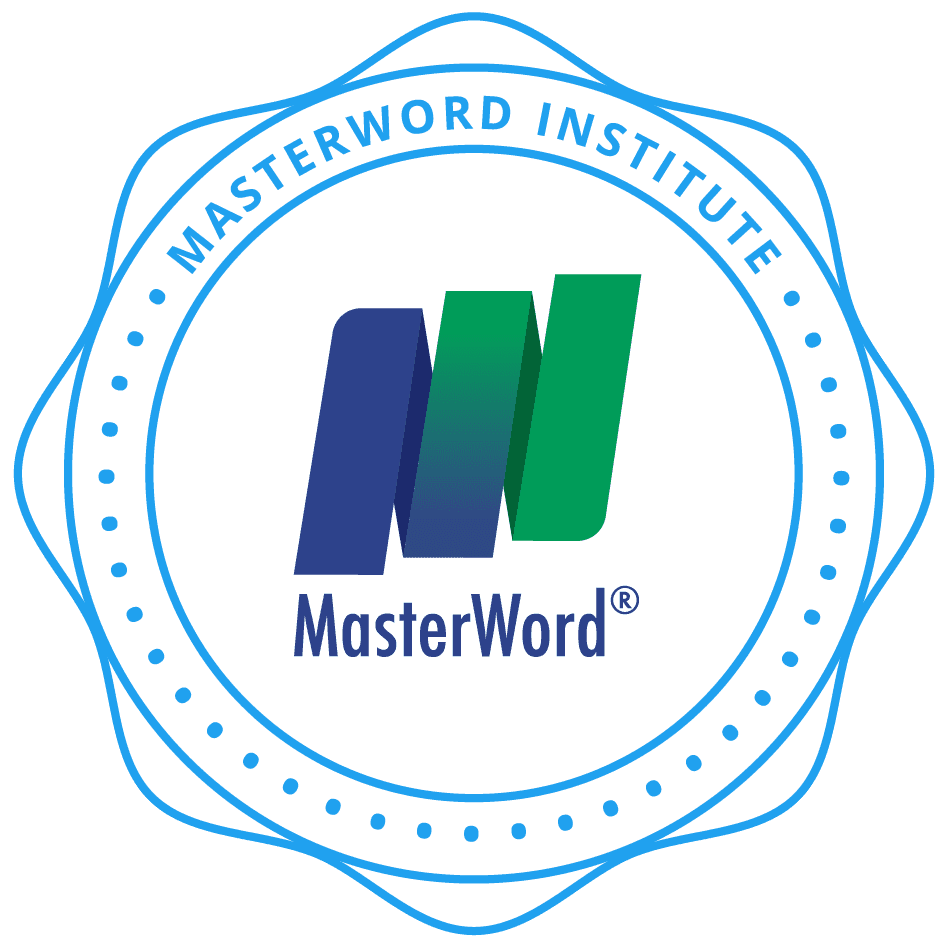This lesson will allow you to test our in-browser audio recording feature. Reference the guides below on how to ensure your audio devices are working correctly and have appropriate permissions.
Device Permissions
Microphone Permissions for iPhone:
On iPhone, be sure to allow access to your microphone from the Settings app first, before the prompt will show up in your browser:


Microphone Permissions for PC and Mac Computers:
For Google Chrome, reference this guide on how to allow masterword.institute to access your microphone: https://support.google.com/chrome/answer/2693767?hl=en-GB&co=GENIE.Platform%3DDesktop
For Firefox, reference this guide: https://support.mozilla.org/en-US/kb/how-manage-your-camera-and-microphone-permissions
For Microsoft Edge:https://support.microsoft.com/en-us/windows/windows-camera-microphone-and-privacy-a83257bc-e990-d54a-d212-b5e41beba857
For Safari on Mac: https://support.apple.com/guide/mac-help/control-access-to-the-microphone-on-mac-mchla1b1e1fe/mac
Browser Cookies
In order for site components like audio recording, video playback, and completion tracking to work properly, MasterWord Institute must be allowed to use cookies in your browser.
For Google Chrome, click the eye icon in the right side of the URL bar, then click “Site not working?”. From here you can quickly allow cookies for the site you are visiting.

For Firefox, reference this guide: https://www.internetcookies.com/enable-cookies-firefox/
For Microsoft Edge: https://support.microsoft.com/en-au/office/enable-cookies-6b018d22-1d24-43d9-8543-3d35ddb2cb52
For Safari: https://support.apple.com/guide/safari/enable-cookies-ibrw850f6c51/mac
Test Recording
When you are ready, click Start Recording to record your audio.
At any time, you can click Pause Recording to review the next prompt or question in a recording lesson. When you are finished recording, click Stop Recording.
Play back your audio to ensure it was recorded with adequate volume, or download it to your device to review it.
Submit Recording when complete.